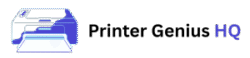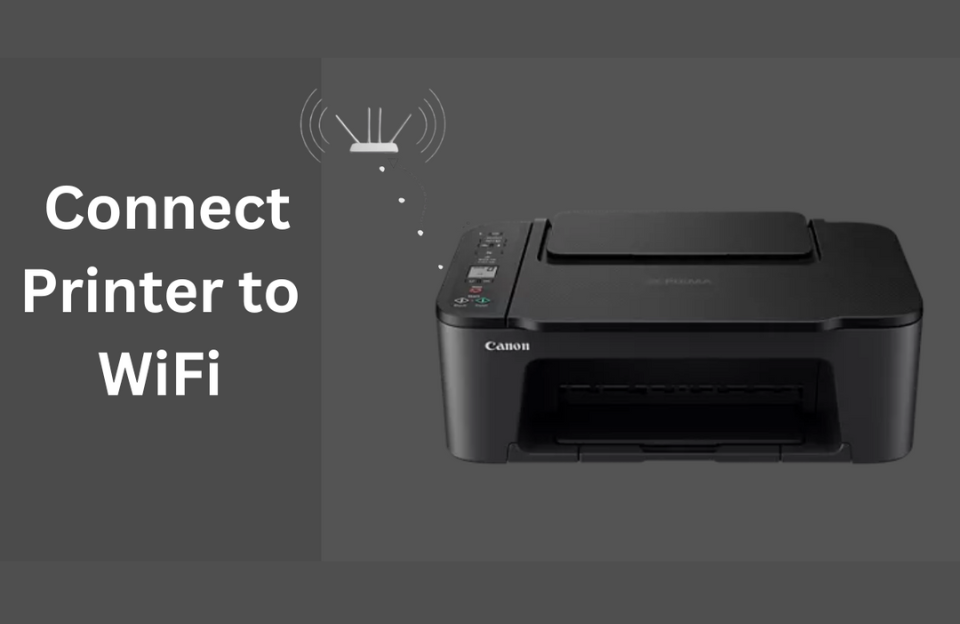Introduction
Setting up a wireless printer may seem technical, but it’s easier than you think. This step-by-step guide will help you connect your printer to your Wi-Fi network in just a few minutes.
Step 1: Power On Your Printer
Make sure your printer is turned on and within range of your Wi-Fi router.
Step 2: Access the Printer’s Network Settings
On the printer control panel, go to Settings > Network > Wireless Setup Wizard (names may vary by brand).
Step 3: Choose Your Wi-Fi Network
Select your home Wi-Fi network from the list and enter your Wi-Fi password.
Step 4: Install Printer Software on Your Computer
Download the latest drivers from the manufacturer’s website. During setup, select “Wireless” as the connection type.
Step 5: Print a Test Page
Once connected, print a test page to ensure everything is working correctly.
Bonus Tip:
Use your printer’s app (e.g., HP Smart, Canon PRINT, Epson Smart Panel) for easy setup and mobile printing.
Conclusion
That’s it! You’re now ready to print wirelessly from any device connected to your Wi-Fi network.