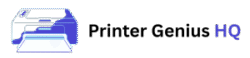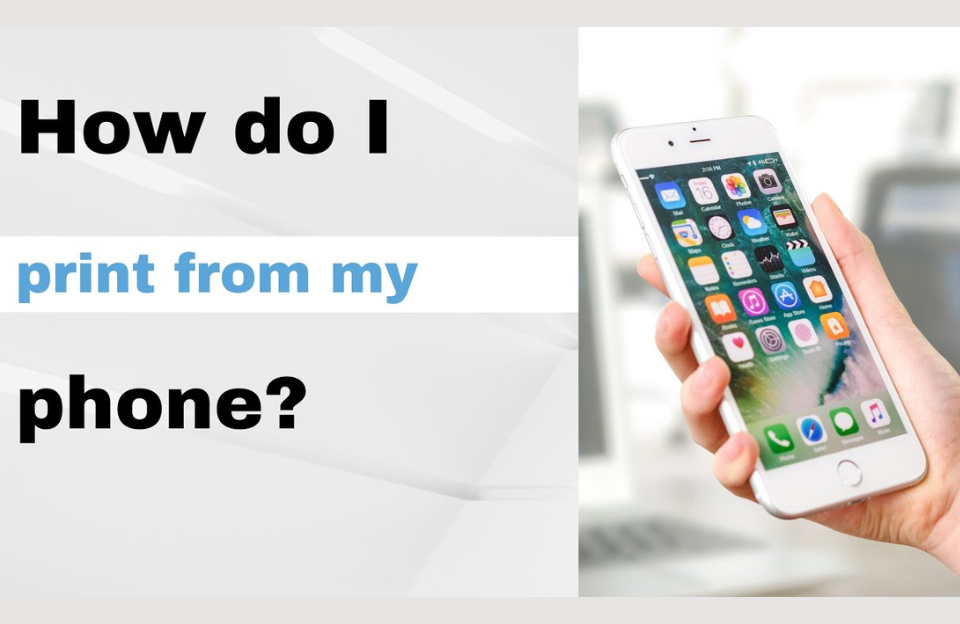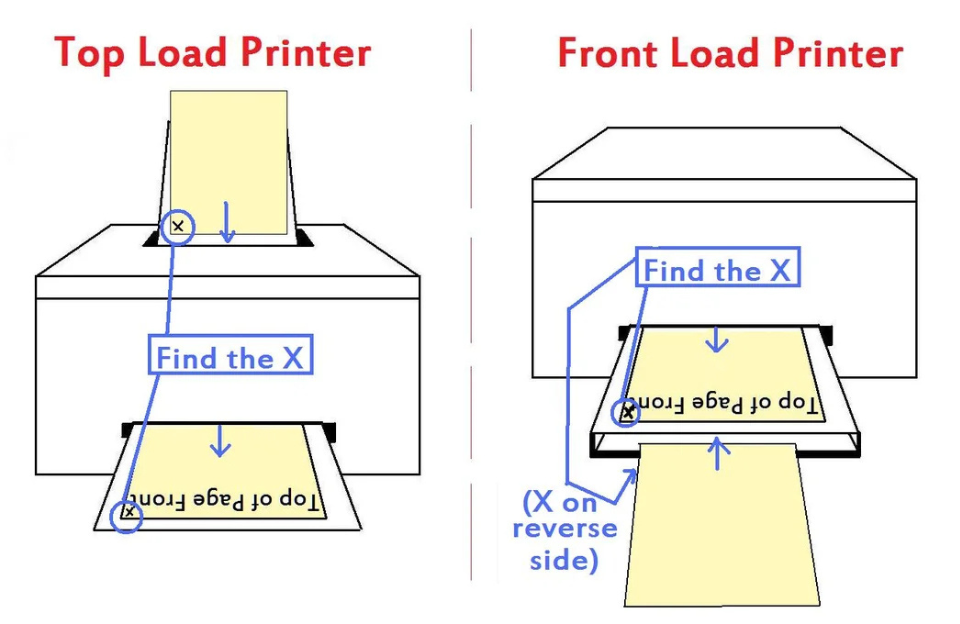Best Printers with Refillable Ink Tanks in 2025 (Save Big on Ink!)
IntroductionRefillable ink tank printers are changing the game—no more cartridge replacements, just low-cost, high-volume printing. Here are the best ink tank printers in 2025. 1. Epson EcoTank ET-3850 Wireless all-in-one with up to 7,500 black or 6,000 color pages per fill. 2. Canon PIXMA G7020 MegaTank Great for both office and home use. Offers auto document feeder and duplex printing. 3. Brother INKvestment Tank MFC-J4335DW Unique hybrid design with easy refill tanks, excellent print quality, and fax support. 4. Epson EcoTank ET-2400 Budget-friendly and compact—perfect for students and small households. Conclusion Ink tank printers cost more upfront, but save you hundreds over time. They’re perfect for frequent color and document printing.
Best Printers with Refillable Ink Tanks in 2025 (Save Big on Ink!) Read More »