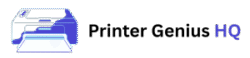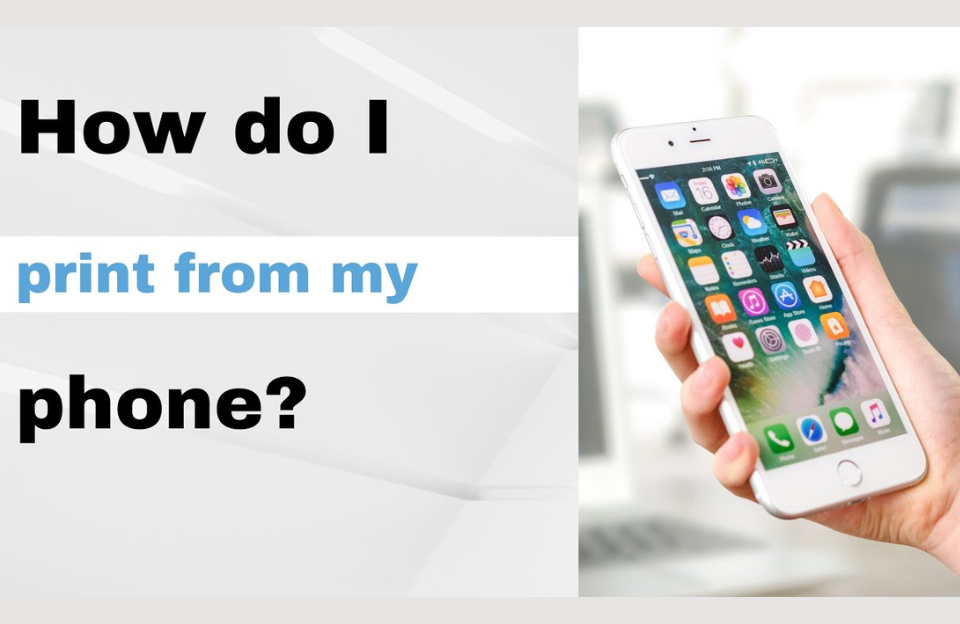How to Scan Documents with Your Printer (Easy Guide)
IntroductionMost modern printers come with scanning functions, but many users don’t know how to use them. Here’s a simple guide to scan documents using your printer. Step-by-Step Instructions: 1. Place the Document Open the scanner lid and place the paper face down on the glass. 2. Use Printer Software or App On PC: Open the printer software (HP Smart, Epson Scan, etc.) On phone: Use apps like Canon PRINT, HP Smart, Brother iPrint&Scan 3. Choose Scan Settings Select document type (text, photo) Choose file format (PDF, JPG) Click Scan 4. Save and Share Name the file and choose where to save or send it (email, cloud, etc.) ConclusionWith these steps, you can turn physical documents into digital files in under a minute.
How to Scan Documents with Your Printer (Easy Guide) Read More »