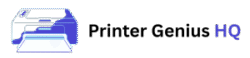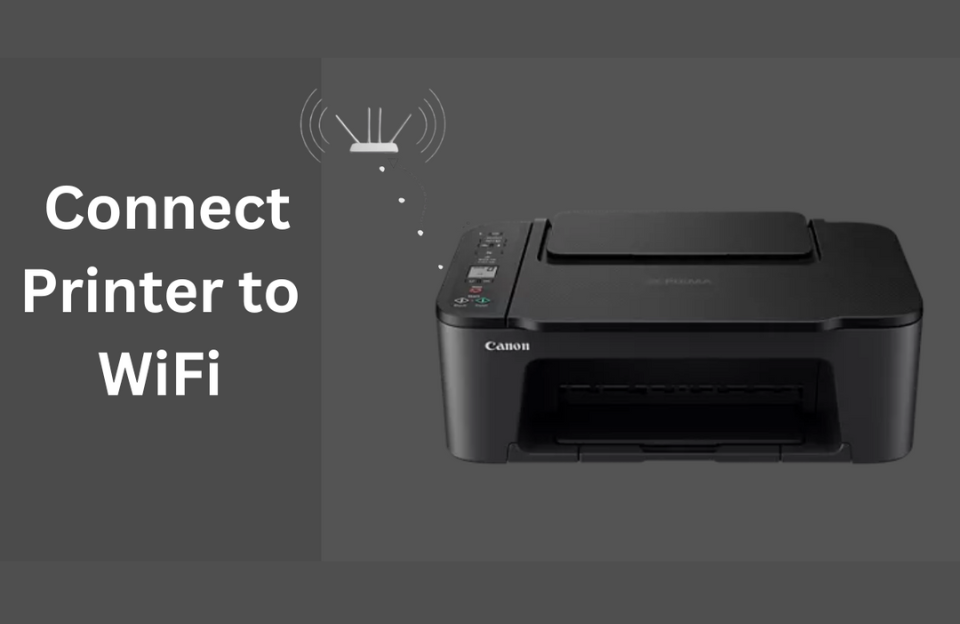Introduction
Setting up a wireless printer is easier than ever. Here’s how to connect your printer to Wi-Fi in just a few steps—no tech skills required.
1. Use the Printer’s Touchscreen
Go to Settings > Network > Wireless Setup Wizard
Select your Wi-Fi and enter the password.
2. Use the WPS Button
Press and hold the WPS button on your router and printer. They will connect automatically.
3. Connect via App (HP Smart, Canon PRINT, etc.)
-
Download the official printer app
-
Follow the app’s step-by-step connection guide
-
Test print from your phone or computer
Troubleshooting Tips
-
Restart your printer and router
-
Place printer closer to the Wi-Fi router
-
Make sure your Wi-Fi is 2.4GHz if the printer doesn’t support 5GHz
Conclusion
Once connected, your printer is ready for wireless printing from your laptop, desktop, or phone. No more messy cables!